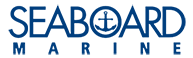Seaboard Marine is pleased to offer a new electronic signature option for the execution of contracts and contract amendments. We have integrated a third party electronic signature service known as Adobe Sign. It is our goal to provide our valued customers with the ability to sign a contract offer electronically to both optimize efficiency and to reduce our carbon footprint.
This article will walk you through the process of signing or rejecting a contract offer or contract amendment via Adobe Sign.
Accepting Adobe Sign Terms and Conditions & Executing a Contract:
- Open your email and click the link titled “Click here to review and sign…”
- Agree to the Terms of Use of the Adobe Sign application by checking the agree box and clicking accept.
- Please note this agreement is solely for the use of Adobe Sign and not an agreement to the Seaboard Marine Contract or Contract Amendment.
- Before applying your Electronic Signature please select option (1) Cargo owner or consignee.
- Click the highlighted area titled “Click here to sign.”
- On the following pop up window you will have the option to type, draw or upload an image of your signature.
- Click “Apply” once you have selected your preferred method of signing.
- If you are satisfied with the signature you have provided, please confirm your signature by clicking “Click to sign.”
After doing so, you will see a message confirming a successful electronic signature. You will also have the option to download a PDF copy of the signed Contract Amendment.
This video demonstrates how to execute your contract using Adobe Sign.
Alternative Actions When Refusing Adobe Sign:
- Open your email and click the link titled “Click here to review and sign…”
- You may choose to refuse Adobe Sign’s Terms of Use by selecting the option “I will not eSign.”
- If you refuse the Adobe Sign’s Terms of Use, please take a moment to provide your reason for declining in the following pop up window.
- Please note this agreement is solely for the use of Adobe Sign and not an agreement to the Seaboard Marine Contract or Contract Amendment.
Alternative Actions When Accepting Adobe Sign:
- Open your email and click the link titled “Click here to review and sign…”
- Agree to the Terms of Use of the Adobe Sign application by checking the agree box and clicking accept.
- Please note this agreement is solely for the use of Adobe Sign and not an agreement to the Seaboard Marine Contract or Contract Amendment.
- You can choose to download a PDF copy of the Contract or Contract Amendment before providing your electronic signature.
- If for any reason you feel you have made an error or wish to clear the Contract Amendment of all selections and signatures, simply click “Alternate actions” located in the top left portion of the browser window followed by “Clear document data.” Please confirm your selection by clicking “Clear.”
- Before applying your Electronic Signature please select option (1) Cargo owner or consignee.
- Next, click the highlighted area titled “Click here to sign.”
- On the following pop up window you will have the option to type, draw or upload an image of your signature.
- Click “Apply” once you have selected your preferred method of signing.
- If you are satisfied with the signature you have provided, please confirm your signature by clicking “Click to sign.”
- After doing so, you will see a message confirming a successful electronic signature. You will also have the option to download a PDF copy of the signed Contract or Contract Amendment.
Your suggestions and ideas are important to us, please click the “Feedback” link in the lower right corner to take part in a short survey.
This video demonstrates the alternative actions using Adobe Sign.